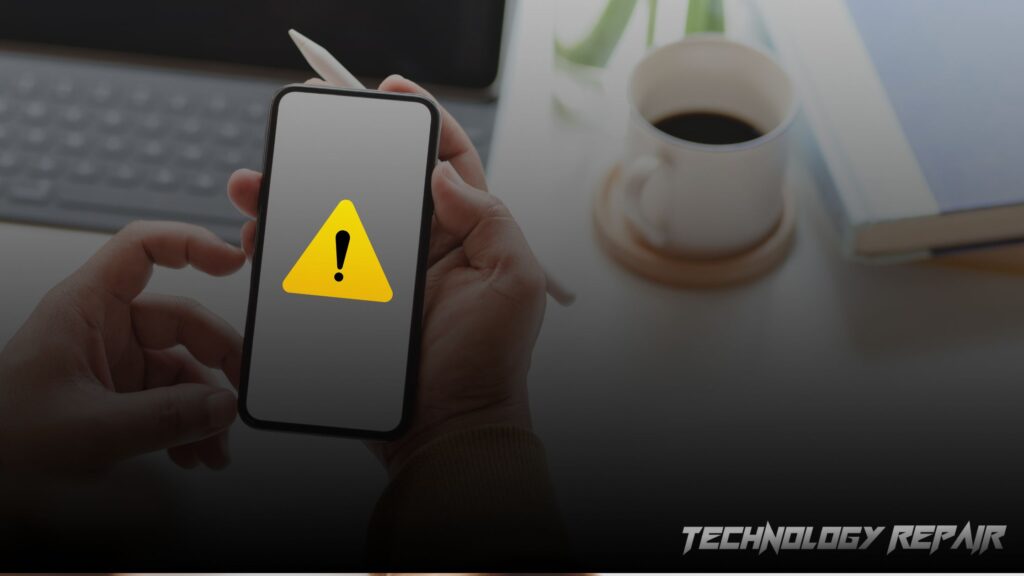The iPhone touchscreen is an essential part of the device, allowing users to interact with apps and features through gestures and taps. However, the touchscreen may become unresponsive, causing frustration and difficulty using the device. Fortunately, several ways exist to fix an unresponsive iPhone touchscreen, ranging from simple solutions like restarting the device to more complex options like restoring it to factory settings. This article will explore seven ways to fix an unresponsive iPhone touchscreen, providing step-by-step instructions for each solution. Whether it’s a software or hardware issue, there is a solution to help you regain complete control of your device.
Solution 1: Restart your iPhone
Restarting your iPhone is the first solution you should try when the touchscreen becomes unresponsive. It is a simple and quick solution that can often fix the issue.
- Press the power button until the “slide to power off” screen appears.
- Swipe the toggle to power off your iPhone.
- Hold the power button for a few seconds, then release it to restart your iPhone.
Solution 2: Update your iPhone
If you don’t update your iPhone to the latest version of iOS, the touchscreen may stop working. Updating your iPhone to the latest version of iOS can fix this issue.
- Go to Settings on your iPhone.
- Tap on General.
- Tap on Software Update.
- If there is an update available, tap Download and Install.
Solution 3: Clean the Screen
Sometimes, the touchscreen becomes unresponsive due to dirt, dust, or other debris on the screen. Cleaning the screen can often fix this issue.
- Turn off your iPhone.
- Wipe the screen clean with a microfiber cloth to remove any smudges or fingerprints.
- Turn on iPhone and see if the touchscreen is now working.
Solution 4: Remove the Case
If you’re using a case on your iPhone, it may interfere with the touchscreen. Try removing the case and see if that resolves the issue.
- Remove your iPhone from its case.
- Turn on iPhone and see if the touchscreen is now working.
Solution 5: Reset Your iPhone’s Settings
Resetting your iPhone’s settings can fix issues caused by incorrect or corrupted settings.
- Go to Settings on your iPhone.
- Tap on General.
- Scroll down and tap on Reset.
- Tap on Reset All Settings.
- Enter your passcode if prompted.
- Tap on Reset All Settings again to confirm.
Note: Resetting your iPhone’s settings will reset all settings to their default values. It won’t delete any of your data.
Solution 6: Restore Your iPhone
Restoring your iPhone to its factory settings can fix issues caused by software problems.
- Attach your iPhone using a USB cable to your PC.
- Open iTunes on your computer.
- Click on your iPhone in the sidebar.
- Click on Restore iPhone.
- Follow the steps on-screen to reset your iPhone to factory settings.
Note: Restoring your iPhone will erase all data and settings. Ensure you have a backup of your data before restoring your iPhone.
Solution 7: Visit the Repair Centre
It may be a hardware issue if none of the above solutions works. Contact Apple Support or take your iPhone to an Apple Store or authorized service provider for further assistance.
Conclusion:
In conclusion, an unresponsive iPhone touchscreen can be a frustrating problem, but several solutions can help fix it. Here are the seven ways to fix an unresponsive iPhone touchscreen:
- Restart your iPhone: A quick and easy solution to try first.
- Update your iPhone: Make sure your iPhone is running the latest software.
- Clean the screen: Remove any dirt or debris that may interfere with the touchscreen.
- Remove the case: Sometimes, a case can interfere with the touchscreen, so try removing it.
- Reset your iPhone’s settings: Reset your iPhone’s settings to their default values.
- Restore your iPhone: This can fix software-related issues but will erase all data.
- Visit the Repair Centre: If all else fails, contact Repair Centre for further assistance.
Following these step-by-step guides, you can quickly fix the touchscreen issue and use your iPhone as usual.
Have you tried any of these solutions before? Which one worked best for you? Let us know in the comments below!