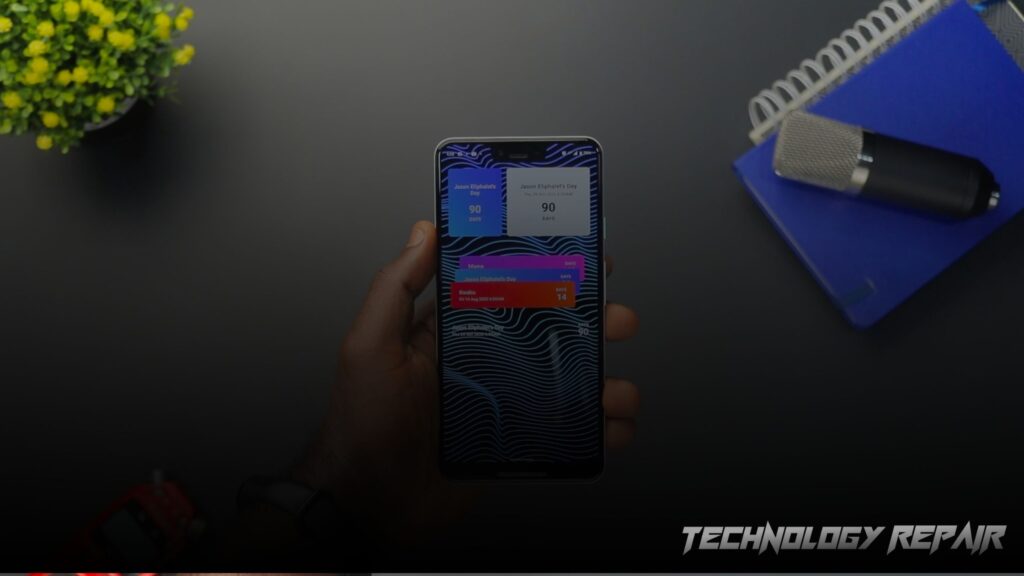Android smartphones are widely used worldwide and are known for their versatility and functionality. However, one of the users’ most common issues is constantly restarting their devices. If you are experiencing this problem, you are not alone. In this blog post, we will discuss the causes of the restarting issue, possible solutions to fix the problem, and how to prevent future restarting issues.
Read the Article: How Long Does Mobile Phone Battery Last?
Causes of the Restarting Issue
There can be various reasons why an Android device may keep restarting. Some of the most common causes include:
Low battery:
If your device has a low battery, it may automatically restart to conserve power.
System updates:
Installing updates or custom ROMs can cause problems with the device’s firmware, leading to constant restarting.
Malware:
Malicious software or malware can cause the device to malfunction and restart frequently.
Hardware issues:
If the device has a hardware problem, such as a malfunctioning battery or a damaged charging port, it can cause the device to keep restarting.
Conflicting apps:
Having multiple apps running simultaneously can cause the device to become overloaded, leading to constant restarting.
Read the Article: Authorized Repair Services for Your iPhone: Why They Matter
Possible Solutions to Fix the Restarting Problem
Here are some solutions that can help fix the constant restarting issue on an Android device:
Charge the device:
If the device has a low battery, it can cause the device to restart automatically. Make sure to charge your device to at least 50% before trying any other solutions.
Remove the battery:
If the device has a removable battery, take it out and wait a few minutes before reinserting it. This can help reset the device and fix the restarting issue.
Safe mode:
Boot the device to see if a specific app causes the problem. To do this, press and hold the power button, then tap and hold on “power off” option. Safe mode will appear on the bottom left corner of the screen.
Wipe cache partition:
Wiping the cache partition can help fix device firmware problems. To do this, turn off the device and press and hold the power button and volume up button. Release the buttons when the Android logo appears on the screen. Use the volume buttons to navigate to “wipe cache partition” and select it using the power button.
Factory reset:
A factory reset may be necessary if the above solutions do not work. Make sure to back up your data before performing a factory reset. To do this, go to “settings” > “system” > “reset options” > “factory data reset.”
How to Prevent Future Restarting Issues
Here are some steps you can take to prevent future restarting issues on your Android device:
Keep your device updated: Keep your device’s software up-to-date to avoid any compatibility issues that may cause the device to restart.
Keep your apps updated:
Make sure to update them to the latest version to ensure they are compatible with your device.
Clear your device’s cache:
Regularly clearing your device’s cache can help prevent problems with the device’s firmware.
Use an anti-malware app:
Install an anti-malware app to protect your device from malicious software or malware that can cause the device to restart.
Monitor your device’s performance:
Keep an eye on your device’s performance, and if you notice any signs of overheating or slow performance, close any unnecessary apps or try to reboot your device.
Conclusion:
Summary of the Steps to Fix and Prevent Restarting on Android Devices Constant restarting on an Android device can be a frustrating problem to deal with. Still, several solutions can help fix the issue. If your device is experiencing a low battery, charge it before trying other solutions. If the problem persists, try booting the machine into safe mode, wiping the cache partition, or performing a factory reset. To prevent future restarting issues, keep your device and apps updated, regularly clear your device’s cache, use an anti-malware app, and monitor your device’s performance.
Frequently Asked Questions
Q: What should I do if my device keeps restarting even after trying the solutions mentioned in the blog post?
A: If your device keeps restarting even after trying the solutions mentioned in the blog post, it may be a hardware issue. In such cases, contacting the manufacturer or a professional technician is best for assistance.
Q: Can malware cause my device to keep restarting?
A: Yes, malware can cause your device to keep restarting. Install an anti-malware app and regularly scan your device to protect it from malicious software.
Q: How can I prevent future restarting issues on my Android device?
A: To prevent future restarting issues on your Android device, make sure to keep your device and apps updated, regularly clear your device’s cache, use an anti-malware app, and monitor your device’s performance.